Equo Chromium Browser Benchmarks
Facundo Diaz on February 15th 2024
Besides being an open-source solution, the Equo Chromium browser is the best possible option for integrating web UIs into your Java desktop applications with a properly embedded Chromium-based browser, since it implements a Chromium-based widget on SWT. Not only this fixes rendering issues on some pages with native SWT (see the image below), but it has also proven to be highly performant, as we have run various tests to compare the Equo Chromium browser against other browsers in each OS.
Windows SWT IE renderer
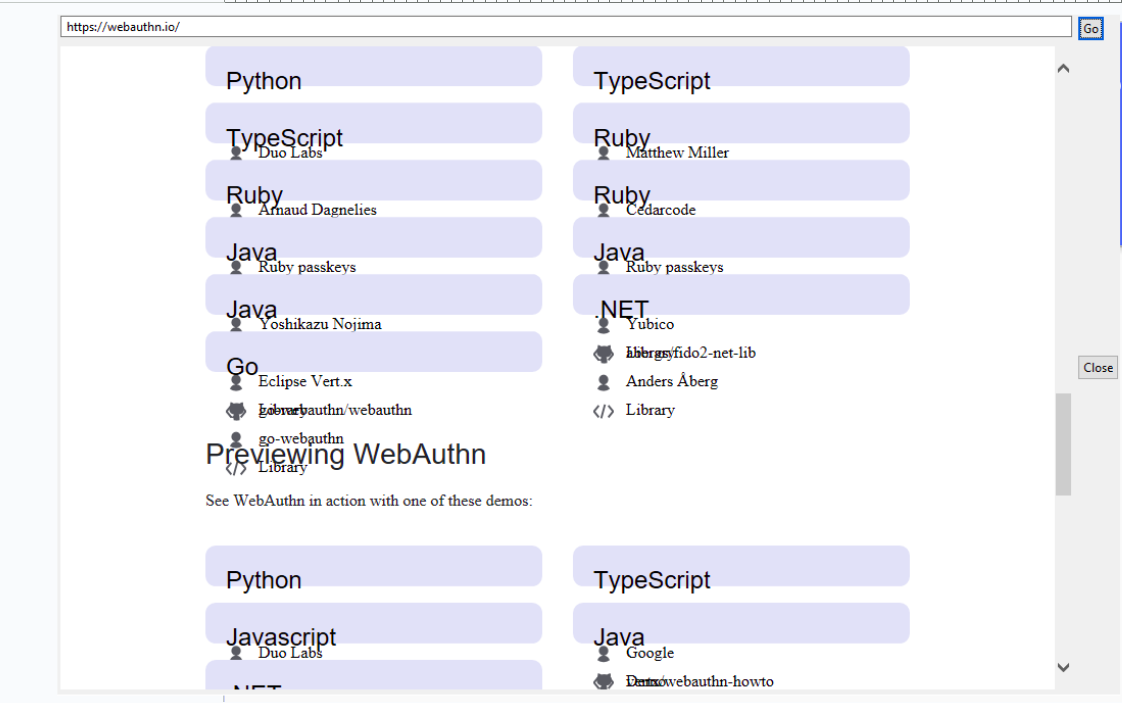
Equo Chromium in Windows
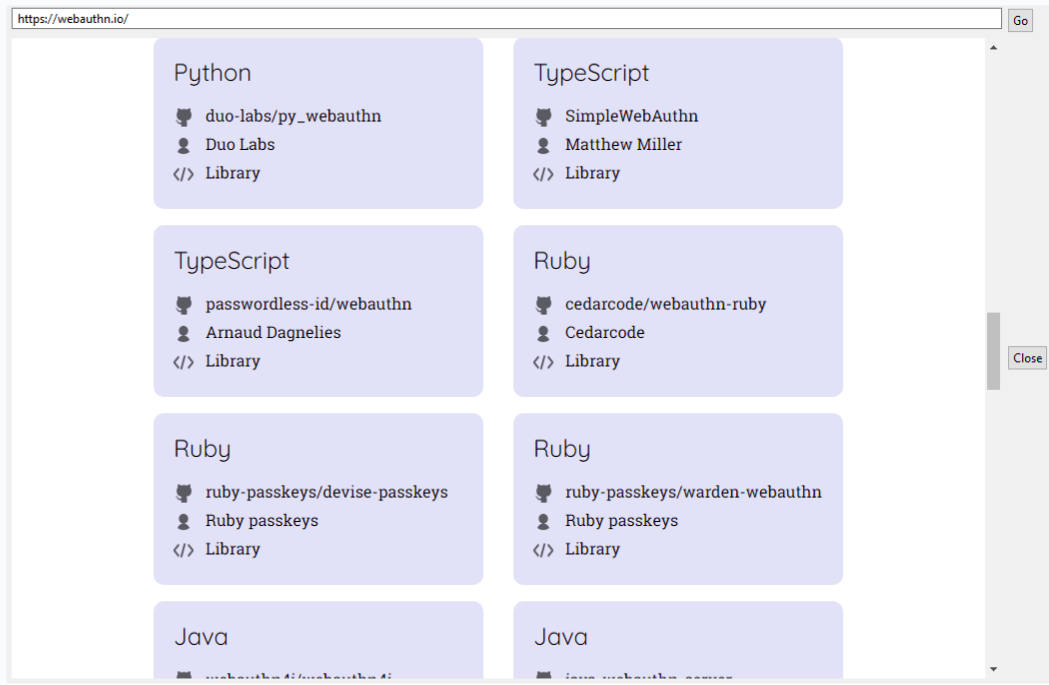
Additionally, the Equo Chromium browser fixes some issues with the embedding and manipulation of certain webpages, for example, the flicker seen in the Javadocs View of Eclipse when resizing the browser window:
Eclipse IDE with SWT native browser
Eclipse IDE with Equo Chromium browser
Equo Chromium Tests
As mentioned before, we have run several different tests to prove Equo Chromium’s high performance against native SWT browsers in each OS, and have generated a series of graphs to help visualize these awesome results. In the following bar graphs, the Y-axis represents the score obtained by both the Equo Chromium browser and the native SWT browser from each OS in that particular test, while the X-axis represents the operating system in which the test has been run. At the top of each graph, you can see the name of each respective test.
First, these are the tests that have been used and their respective URLs:
Test Results
NOTE: Many of the tests in Windows have a score of “0” for the native browsers, this includes CSS 3, JetStream, MotionMark 1.2 and Speedometer 2.1. This is due to some of the features each page tries to test, which are not supported by the Windows native SWT browser. This does nothing but prove not only the efficiency but also the competency of the Equo Chromium browser, as it implements a whole new spectrum of features with additionally improved performance.
Testing the Equo Chromium Browser on your own
It’s important to keep in mind that the score of each test may vary according to the hardware which is being run with, as well as the additional memory usage of other applications you may have open. The important thing to look at here is the difference between the scores of each OS native SWT browser and Equo Chromium for each test, provided they are generated under the same conditions. To reproduce these same tests yourself, you are going to need an installation of the Eclipse IDE and to perform the following steps:
For native SWT testing:
For Equo Chromium browser testing:
You will notice how much higher the performance of the Equo Chromium browser is.




